- 2013.06.18 [CentOS] 6.3 APM RPM설치시 실행 및 설정파일 위치
- 2013.06.17 CentOS - Yum 으로 APM연동 하기
- 2013.06.14 CentOS 6.3 X64 테스트 서버 설정
- 2013.06.10 Win7 + Centos5 멀티부팅시 참고점 1
- 2012.12.04 CentOS 6.3 selinux 사용 안하기.
- 2010.08.03 [MRTG] CentOS5 MRTG서버 트래픽 모니터링
- 2010.04.15 CentOS 5.4 네트워크로 설치하기
- 2009.11.25 HP 리눅스에서 하드 구성정보
- 2009.07.29 centos5 웹메일 SquirrelMail 웹메일 설정 1
- 2009.07.28 centos5 sendmail + pop3 설정+SMTPAUTH 사용 3
CentOS 6.3 X64 기준
아파치 2.2.15
실행 : /etc/init.d OR service httpd start
아파치 2.2.15
실행 : /etc/init.d OR service httpd start
설정파일 : /etc/httpd/conf, /etc/httpd/conf.d/php.conf
UserDir public_html (372)
Starting httpd: httpd: apr_sockaddr_info_get() failed for test
=> 276라인 ServerName 지정해주면 나타나지 않음
372라인 UserDir public_html
401라인 DirectoryIndex index.html index.html.var 확인
758라인 AddDefaultCharset UTF-8
* AddType application/x-httpd-php .php .htm .php3 .html
* AddType application/x-httpd-php-source .phps
=> PHP인식 위에 2가지 옵션을 적었는데 6.3 버전 RPM구성시 적지 않아도
자동으로 PHP인식 확인(httpd.conf가 아닌 php.conf에 설정되어 있는것 같음)
홈폴더 : /var/www/html
기본 index.html
Mysql 5.1.69
실행 : /etc/init.d OR service mysqld start (설정파일 /etc/my.cnf)
DB파일위치 : /var/lib/mysql
소켓위치 : /var/lib/mysql/mysql.sock
log-error=/var/log/mysqld.log
pid-file=/var/run/mysqld/mysqld.pid
기타관련 파일 위치 : /usr/bin => mysqladmin도 여기에 위치함
[root@firewall bin]# service mysqld start
MySQL 데이타베이스를 초기화하는 중: Installing MySQL system tables...
=>처음 데몬을 실행하면 DB을 초기한다.
[root@test bin]# mysql -u root -p
Enter password:
Welcome to the MySQL monitor. Commands end with ; or \g.
Your MySQL connection id is 4
Server version: 5.1.69 Source distributionCopyright (c) 2000, 2013, Oracle and/or its affiliates. All rights reserved.Type 'help;' or '\h' for help. Type '\c' to clear the current input statement.
mysql>
=>초기는 root 암호없이도 접속가능하므로 암호을 설정한다.
mysqladmin -u root password '암호' => 암호설정
mysql -u root -p => 연결
Enter password:
PHP 5.3.3
설정파일 : /etc/php.ini
693라인 register_globals = Off 기본값임
'LINUX(리눅스)' 카테고리의 다른 글
| CentOS APM에서 Mysql + PHP 연동 확인 (0) | 2013.06.19 |
|---|---|
| centos6.3 HDD(하드디스크) 추가 하기 (ext4) (0) | 2013.06.19 |
| CentOS - Yum 으로 APM연동 하기 (0) | 2013.06.17 |
| CentOS 6.3 X64 테스트 서버 설정 (0) | 2013.06.14 |
| Win7 + Centos5 멀티부팅시 참고점 (1) | 2013.06.10 |
1. apache 설치(httpd)
yum install httpd*
2. mysql 설치
yum install mysql*
yum install mysql-server
3. php 설치
yum install php*
4. php-mysql 연동 설치
yum install php-mysql
홈폴더에 test.php 만들고 브라우저로 테스트~
<?php
phpinfo();
?>
==========================================================
설정관련 참고사항
아파치 2.2.15
실행 : /etc/init.d OR service httpd start
설정파일 : /etc/httpd/conf , /etc/httpd/conf.d/php.conf
UserDir public_html (372)
Starting httpd: httpd: apr_sockaddr_info_get() failed for test
=> 276라인 ServerName 지정해주면 나타나지 않음
372라인 UserDir public_html
401라인 DirectoryIndex index.html index.html.var 확인
758라인 AddDefaultCharset UTF-8
* AddType application/x-httpd-php .php .htm .php3 .html
* AddType application/x-httpd-php-source .phps
=> PHP인식 위에 2가지 옵션을 적었는데 6.3 버전 RPM구성시 적지 않아도
자동으로 PHP인식 확인(httpd.conf가 아닌 php.conf에 설정되어 있는것 같음)
홈폴더 : /var/www/html
기본 index.html
'LINUX(리눅스)' 카테고리의 다른 글
| centos6.3 HDD(하드디스크) 추가 하기 (ext4) (0) | 2013.06.19 |
|---|---|
| [CentOS] 6.3 APM RPM설치시 실행 및 설정파일 위치 (0) | 2013.06.18 |
| CentOS 6.3 X64 테스트 서버 설정 (0) | 2013.06.14 |
| Win7 + Centos5 멀티부팅시 참고점 (1) | 2013.06.10 |
| CentOS 6.3 selinux 사용 안하기. (0) | 2012.12.04 |
Centos6.3 X 64버전 PHP 테스트서버 설치 요약 -DVD로 설치-
- Basic Storage Device 선택
- 인스톨 파일 타입 Create Custom Layout 선택
(/boot 200, SWAP 4GB, 나머지 모든용량 / => 파일시스템은 EXT4 선택)
- 설치 유형은 Basic Server
- 팩키지는 세부모드에서 Base system 쪽과 Server쪽의 System administrator tools 선택
- 설치 완료후 네크워크카드 확인후 인터넷 확인
(setup으로 IP 입력하고, ifcfg-eth0 파일에 ONBOOT=no을 yes로 변경후 인터넷 가능)
- vi /etc/sysconfig/selinux 사용안하기
- 설치 완료후 yum -y update 진행
'LINUX(리눅스)' 카테고리의 다른 글
| [CentOS] 6.3 APM RPM설치시 실행 및 설정파일 위치 (0) | 2013.06.18 |
|---|---|
| CentOS - Yum 으로 APM연동 하기 (0) | 2013.06.17 |
| Win7 + Centos5 멀티부팅시 참고점 (1) | 2013.06.10 |
| CentOS 6.3 selinux 사용 안하기. (0) | 2012.12.04 |
| [MRTG] CentOS5 MRTG서버 트래픽 모니터링 (0) | 2010.08.03 |
1. Win7 + Centos5 멀티부팅 되겠끔 설치 하면서 알아야 할것
* 먼저 물리적 하드1개는 2개의 파티션으로 잡는다.(C:400GB / 나머지 100GB 리눅스 설치)
* C 400GB에는 윈도우7 먼저 설치 한다.
* 나머지 남은 부분에 리눅스 설치한다.
(주의점 부트로더인 GRUB를 sda 에 설치한다.)
* GRUB로 부팅하면 디폴트로 0번째 리눅스로 부팅하고 OS선택 메뉴가 숨겨져 있다.
리눅스로 부팅해서 /etc/grub.conf 에서 수정한다.
- timeout 부팅화면선택시 머무리는 시간 10초정도
- hiddenmenu 주석처리 (OS선택 화면 보이게 함)
'LINUX(리눅스)' 카테고리의 다른 글
| CentOS - Yum 으로 APM연동 하기 (0) | 2013.06.17 |
|---|---|
| CentOS 6.3 X64 테스트 서버 설정 (0) | 2013.06.14 |
| CentOS 6.3 selinux 사용 안하기. (0) | 2012.12.04 |
| [MRTG] CentOS5 MRTG서버 트래픽 모니터링 (0) | 2010.08.03 |
| CentOS 5.4 네트워크로 설치하기 (0) | 2010.04.15 |
최신 배포판 CentOS 6.3 테스트 설치중 인데..5.X setup에서 Selinux 바로 설정 오프 할수 있었는데
6.3점에서는 방화벽 설정만 보이고 보이질 않아서 직접 수정하는 방법입니다.
1. cd /etc/sysconfig/
2. vi selinux
3. SELINUX=enforcing =>SELINUX=disabled
로 바꾸어 주면 됩니다.
'LINUX(리눅스)' 카테고리의 다른 글
| CentOS 6.3 X64 테스트 서버 설정 (0) | 2013.06.14 |
|---|---|
| Win7 + Centos5 멀티부팅시 참고점 (1) | 2013.06.10 |
| [MRTG] CentOS5 MRTG서버 트래픽 모니터링 (0) | 2010.08.03 |
| CentOS 5.4 네트워크로 설치하기 (0) | 2010.04.15 |
| HP 리눅스에서 하드 구성정보 (0) | 2009.11.25 |

MRTG을 이용해 서버의 트랙픽을 모니터링 해보자
1. yum install net-snmp* 서버에 snmp을 설치한다.
net-snmp-devel i386 1:5.3.2.2-9.el5_5.1 updates 1.9 M
net-snmp-perl i386 1:5.3.2.2-9.el5_5.1 updates 198 k
net-snmp-utils i386 1:5.3.2.2-9.el5_5.1 updates 186 k
2. yum install mrtg* (var/www/mrtg)
* mrtg을 인스톨 한다.
3. 그래픽 라이브러리 시스템에 설치되어 있는지 확인하고 없으면 설치한다.
*freetype/gd/libjpeg/libpng
4, /etc/snmp/snmp.conf 수정한다. 기본 커뮤니티 값은 public으로 했다.
사용자가 원하는 값을 줘도 무방하다.
42 com2sec local localhost public
43 com2sec network 221.16.1.X public
#group notConfigGroup v1 notConfigUser
49 group notConfigGroup v2c notConfigUser
50 group rwgroup v1 local
51 group rwgroup v2c local
52 group rwgroup v1 network
53 group rwgroup v2c network
#view systemview included .1.3.6.1.2.1.1
61 #view systemview included .1.3.6.1.2.1.25.1.1
62 view all included .1 80
63 view systemview included system
64 view mib2 included .iso.org.dod.internet.mgmt.mib-2 fc
#access notConfigGroup "" any noauth exact systemview none none
71 access rwgroup "" any noauth exact all all all
72 access rogroup "" any noauth exact systemview none none
*숫자는 라인값 이다.*
5. cfgmaker --global 'WorkDir: /home/mrtg/public_html/' --global 'Language: korean' --global 'Options[_]: bits,growright' -output /home/mrtg/public_html/mrtg.cfg public@서버IP
* cfgmaker로 mrtg.cfg을 생성한다. workdir은 값의 저장장소로 웹표시가 가능해야 한다.
6.indexmaker --title "MRTG TEST" --output /home/mrtg/public_html/index.htm /home/mrtg/public_html/mrtg.cfg
*indenmaker로 인테스 파일을 생성한다. 인덱스파일은 위에서 설정한 웹표시가 가능한 장소이다.
7.vi /etc/cron.d/mrtg
*/5 * * * * root /usr/bin/mrtg /home/mrtg/public_html/mrtg.cfg --lock-file /var/lock/mrtg/mrtg_l --confcache-file /var/lib/mrtg/mrtg.ok
- corn에 등록해서 5분마다 실행하게 한다.
'LINUX(리눅스)' 카테고리의 다른 글
| Win7 + Centos5 멀티부팅시 참고점 (1) | 2013.06.10 |
|---|---|
| CentOS 6.3 selinux 사용 안하기. (0) | 2012.12.04 |
| CentOS 5.4 네트워크로 설치하기 (0) | 2010.04.15 |
| HP 리눅스에서 하드 구성정보 (0) | 2009.11.25 |
| centos5 웹메일 SquirrelMail 웹메일 설정 (1) | 2009.07.29 |
이미지 다운로드 : ftp://ftp.neowiz.com/pub/centos/5.4/isos/i386/CentOS-5.4-i386-netinstall.iso
시디로 구운후 부팅한다.
설치방법: http://kjhfull.tistory.com/entry/linuxnet 설치방법 참조
5.4에서는 FTP셋업은 아래와 같이 설정한다.
FTP site name : ftp.neowiz.com
CentOS directory : /pub/centos/5.4/os/i386
'LINUX(리눅스)' 카테고리의 다른 글
| CentOS 6.3 selinux 사용 안하기. (0) | 2012.12.04 |
|---|---|
| [MRTG] CentOS5 MRTG서버 트래픽 모니터링 (0) | 2010.08.03 |
| HP 리눅스에서 하드 구성정보 (0) | 2009.11.25 |
| centos5 웹메일 SquirrelMail 웹메일 설정 (1) | 2009.07.29 |
| centos5 sendmail + pop3 설정+SMTPAUTH 사용 (3) | 2009.07.28 |
[test]# df -h => OS설치된 첫번째 하드 정보 일반 /dev/sda 랑 틀림
Filesystem Size Used Avail Use% Mounted on
/dev/cciss/c0d0p2 7.9G 2.2G 5.1G 32% /
/dev/cciss/c0d0p5 58G 180M 52G 1% /home
/dev/cciss/c0d0p1 200 17M 78M 18% /boot
[root@]# fdisk /dev/cciss/c0d1
=> 두번째 하드 정보 일반알고 있는 /dev/sdb 랑 틀리네요
(아래 두번째 하드 정보 현재 새하드 상태임)
Command (m for help): p =>두번째 하드 정보
Disk /dev/cciss/c0d1: 73.3 GB, 73372631040 bytes
255 heads, 32 sectors/track, 17562 cylinders
Units = cylinders of 8160 * 512 = 4177920 bytes
Device Boot Start End Blocks Id System
'LINUX(리눅스)' 카테고리의 다른 글
| [MRTG] CentOS5 MRTG서버 트래픽 모니터링 (0) | 2010.08.03 |
|---|---|
| CentOS 5.4 네트워크로 설치하기 (0) | 2010.04.15 |
| centos5 웹메일 SquirrelMail 웹메일 설정 (1) | 2009.07.29 |
| centos5 sendmail + pop3 설정+SMTPAUTH 사용 (3) | 2009.07.28 |
| centos5 DNS네임서버 구축 -bind설정- (0) | 2009.07.28 |
http://kjhfull.tistory.com/entry/YumAPM => yum APM RPM 연동하기
http://kjhfull.tistory.com/entry/RPMAPM => RPM APM관련 설정하기
http://kjhfull.tistory.com/entry/centosmail => sendmail, dovecot 설정하기
SquirrelMail 설정
다람쥐 메일을 실행파일로 간단히 설정이 가능합니다.
1. yum이용해 SquirrelMail 설치한다.
- [test]# yum install squirr*
squirrelmail noarch 1.4.8-5.el5.centos.7
php-mbstring i386 5.1.6-23.2.el5_3
2. /usr/share/squirrelmail/config 밑에 conf.pl을 환경파일을 실행한다.
--------------------------------------------------
Main Menu --
1. Organization Preferences
2. Server Settings
3. Folder Defaults
4. General Options
5. Themes
6. Address Books
7. Message of the Day (MOTD)
8. Plugins
9. Database
10. Languages
D. Set pre-defined settings for specific IMAP servers
C Turn color off
S Save data
Q Quit
Command >> 2
*2번 서버셋팅으로 들어간다.
---------------------------------------------------------
Server Settings
General
-------
1. Domain : localhost
2. Invert Time : false
3. Sendmail or SMTP : Sendmail
A. Update IMAP Settings : localhost:143 (uw)
B. Change Sendmail Config : /usr/sbin/sendmail
R Return to Main Menu
C Turn color off
S Save data
Q Quit
Command >>
1. 1번 도메인 => 서비스할 도메인을 적는다.(a.co.kr)
2. A. Update IMAP Settings에 들어간다.
- 4번 IMAP Server에 도메인을 넣는다.(a.co.kr)
- 8번 Server software에 other = Not one of the above servers 선택한다.
- S선 선택하여 현재 설정을 저장한다.
Command >> S
Data saved in config.php Press enter to continue...
- Q로 빠져나온다.
Command >> Q
Exiting conf.pl.
You might want to test your configuration by browsing to
http://your-squirrelmail-location/src/configtest.php
Happy SquirrelMailing!
3. [test]# service httpd restart
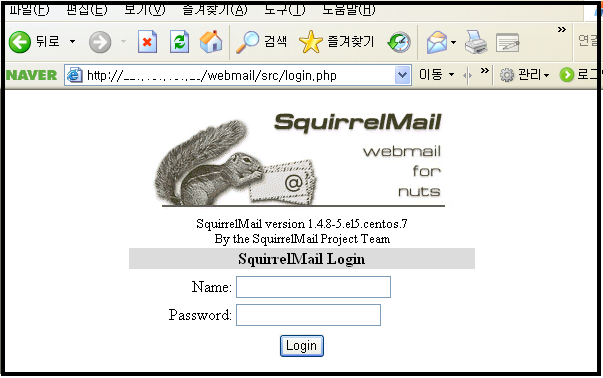
로긴후 Option->Display preferences -> language에서 한글(Korean) 으로 바꾸고 Summit 한다.
이 외에도 옵션에선 다양한 설정이 가능하다.
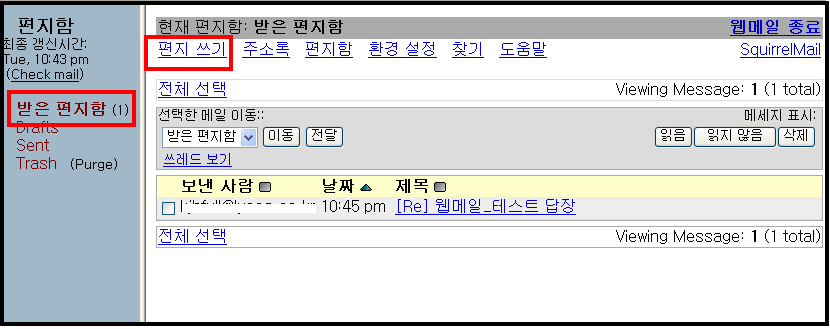
'LINUX(리눅스)' 카테고리의 다른 글
| CentOS 5.4 네트워크로 설치하기 (0) | 2010.04.15 |
|---|---|
| HP 리눅스에서 하드 구성정보 (0) | 2009.11.25 |
| centos5 sendmail + pop3 설정+SMTPAUTH 사용 (3) | 2009.07.28 |
| centos5 DNS네임서버 구축 -bind설정- (0) | 2009.07.28 |
| SELINUX 설정 해제 하기 (0) | 2009.07.15 |
1. sendmail 설정 (센트OS 5.3기준)
- 먼저 rpm -qa |grep sendmail 명령으로 sendmail이 설치되어 있는지 확인,
- 설치할 팩키지 -> yum install sendmail-cf-8.13.8-2.el5
- Pop3를 사용할려면 imap 팩키지가 설치되어 있어야 함(dovecot) -> 기본 imap에 비해 보안향상
- yum install dovecot-1.0.7-7.el5.i386
2. dovecot 설정
**/etc/dovecot.conf 화일 변경
20라인 protocal = pop3 pop3s imap imaps 주석제거
39라인 listen = [::] 주석제거
[test]# service dovecot start
Dovecot Imap (을)를 시작 중: [ OK ]
[test]# telnet localhost 110 => 110번 pop3 접속확인
Trying 127.0.0.1...
Connected to localhost.localdomain (127.0.0.1).
Escape character is '^]'.
+OK Dovecot ready.
3. sendmail 설정파일 위치
*smtp인증기능 추가위해 /etc/mail/sendmail.mc 52,53라인 주석제거 확인 후
TRUST_AUTH_MECH(`EXTERNAL DIGEST-MD5 CRAM-MD5 LOGIN PLAIN')dnl
define(`confAUTH_MECHANISMS', `EXTERNAL GSSAPI DIGEST-MD5 CRAM-MD5 LOGIN PLAIN')dnl
m4 /etc/mail/sendmail.mc > /etc/mail/sendmail.cf ->바뀐것을 적용한다.
*적용한후
- /etc/mail/sendmail.cf : 센드메일의 가장 기본적인 설치파일 -> 265라인에 addr 제거
(O DaemonPortOptions=Port=smtp, Name=MTA 수정후임)
- 89라인 Cwlocalhost => 주석처리
- /etc/mail/access : 릴레이 허용파일,기본적으로 로컬만 허용, 허용할 IP,domain추가 한다.
*엑세스 파일 교체되면 makemap hash /etc/mail/access < /etc/mail/access 실행
- /etc/mail/local-host-names : 메일을 수신할 호스트이름 결정 (a.co.kr or mail.a.co.kr)
* 인증을 위한 SASL 라이브러리가 설치되어 있어야 함
cyrus-sasl-md5-2.1.19-5.EL4
cyrus-sasl-2.1.19-5.EL4
cyrus-sasl-plain-2.1.19-5.EL4
cyrus-sasl-devel-2.1.19-5.EL4
[root@test]# service saslauthd restart 실행
4. sendmail 데몬 시작 / 확인
- service sendmail start 또는 init/sendmail start
- 마지막으로 telnet localhost 25 로 접속해서 아래와 같은 화면이 나오면 정상적으로 SMTP데몬이 돌고 있다.
* 인증확인
[test]# telnet localhost 25
Trying 127.0.0.1...
Connected to localhost.localdomain (127.0.0.1).
Escape character is '^]'.
220 test ESMTP Sendmail 8.13.8/8.13.8; Sun, 26 Jul 2009 10:03:01 +0900
ehlo localhost
250-test Hello hong [127.0.0.1], pleased to meet you
250-ENHANCEDSTATUSCODES
250-PIPELINING
250-8BITMIME
250-SIZE
250-DSN
250-ETRN
250-AUTH GSSAPI DIGEST-MD5 CRAM-MD5 LOGIN PLAIN
250-DELIVERBY
250 HELP
5. 최종 Outlook Express에서 테스트 한다. 메일계정 등록후
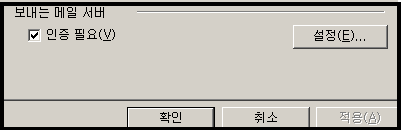



*답장도착 완료 =>정상적으로 작동된다.
'LINUX(리눅스)' 카테고리의 다른 글
| HP 리눅스에서 하드 구성정보 (0) | 2009.11.25 |
|---|---|
| centos5 웹메일 SquirrelMail 웹메일 설정 (1) | 2009.07.29 |
| centos5 DNS네임서버 구축 -bind설정- (0) | 2009.07.28 |
| SELINUX 설정 해제 하기 (0) | 2009.07.15 |
| 리눅스 하드디스크 배드 블럭 점검 badblocks (0) | 2009.07.14 |



